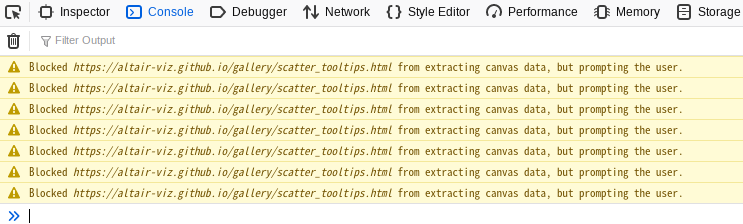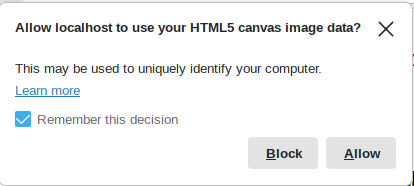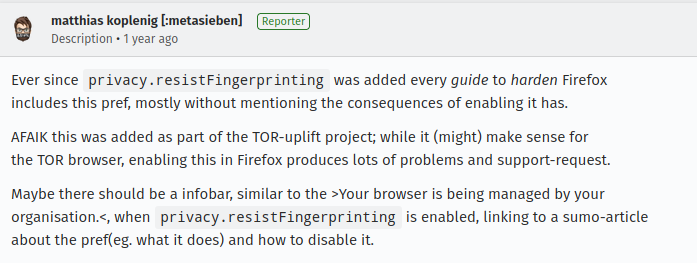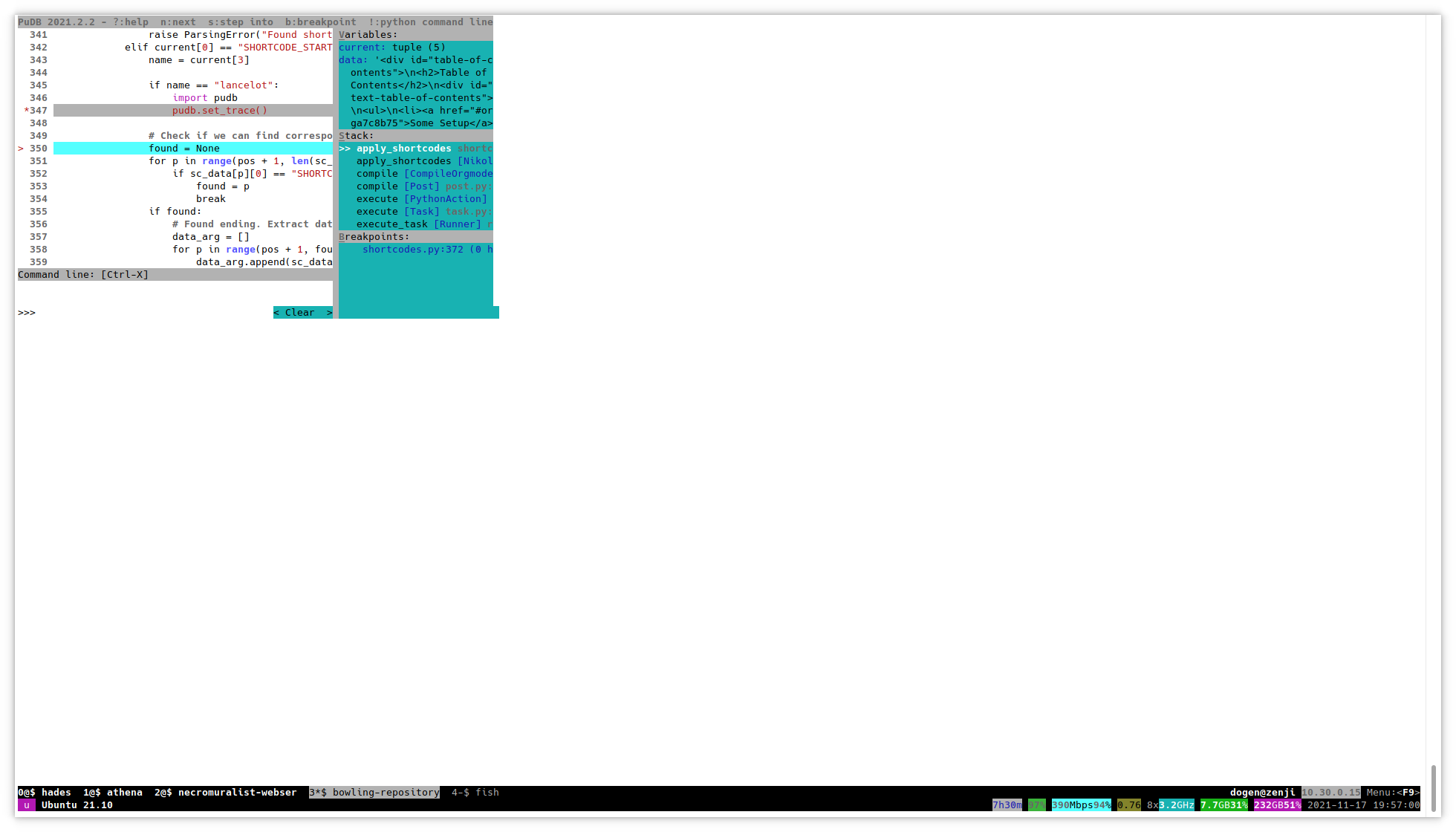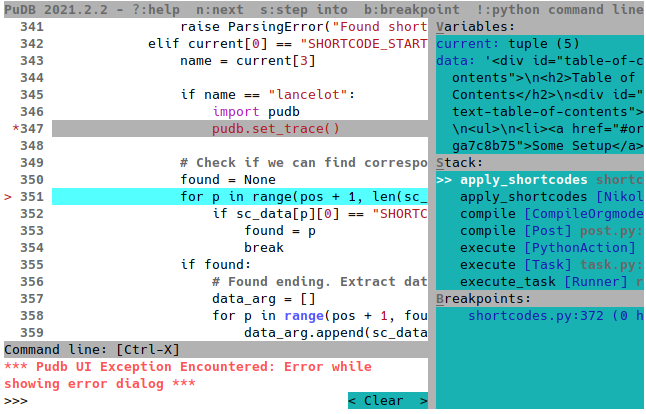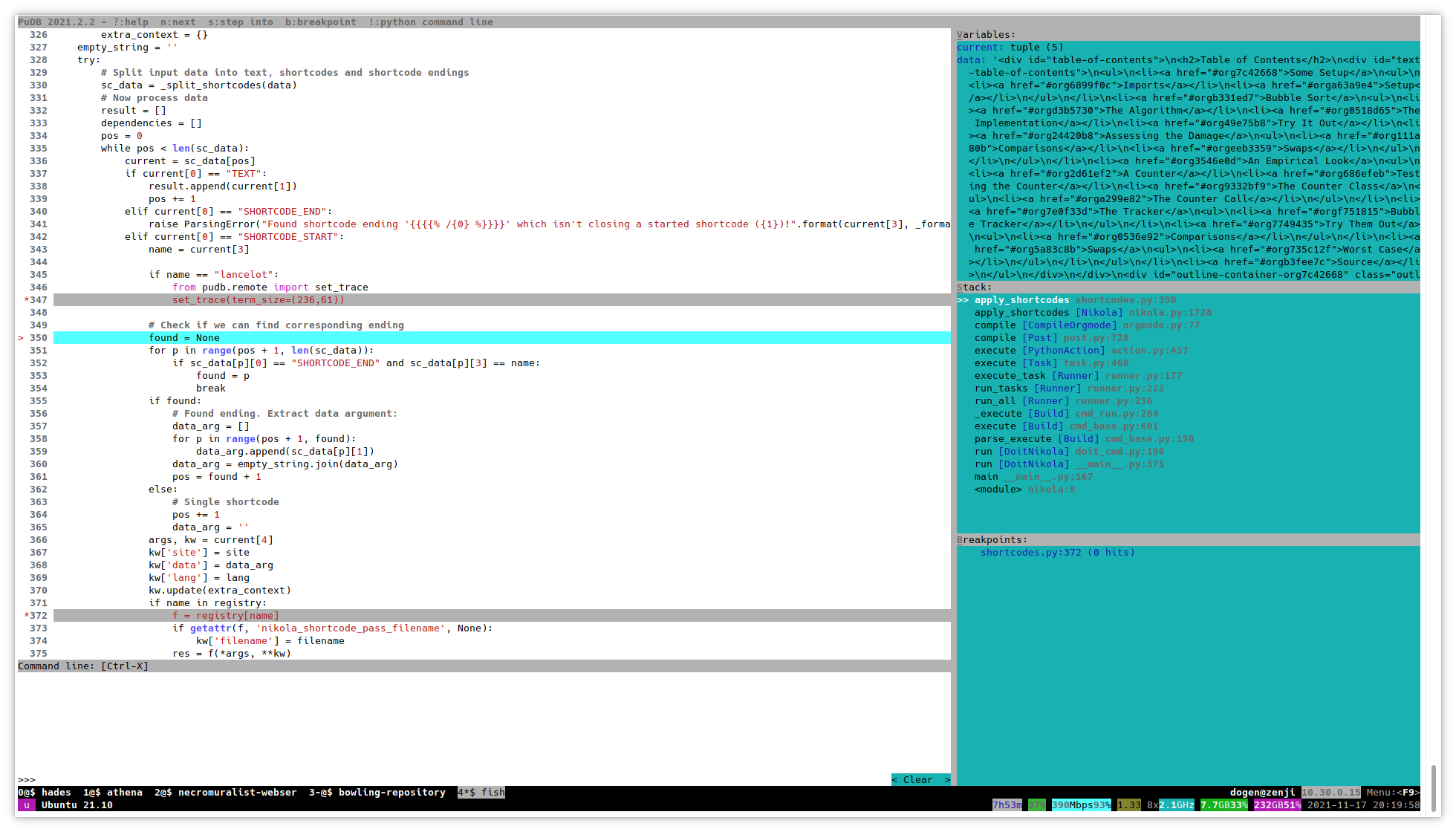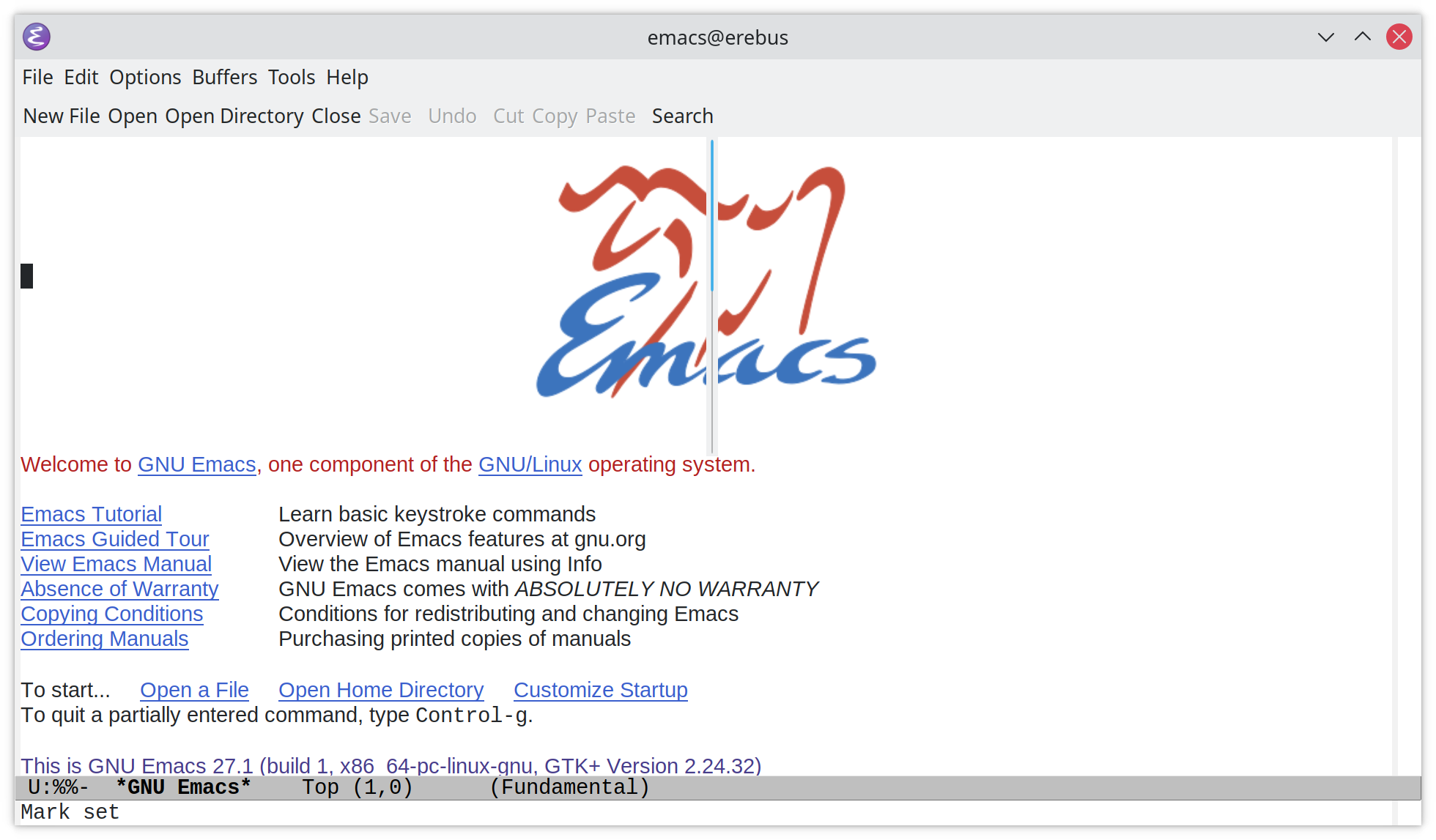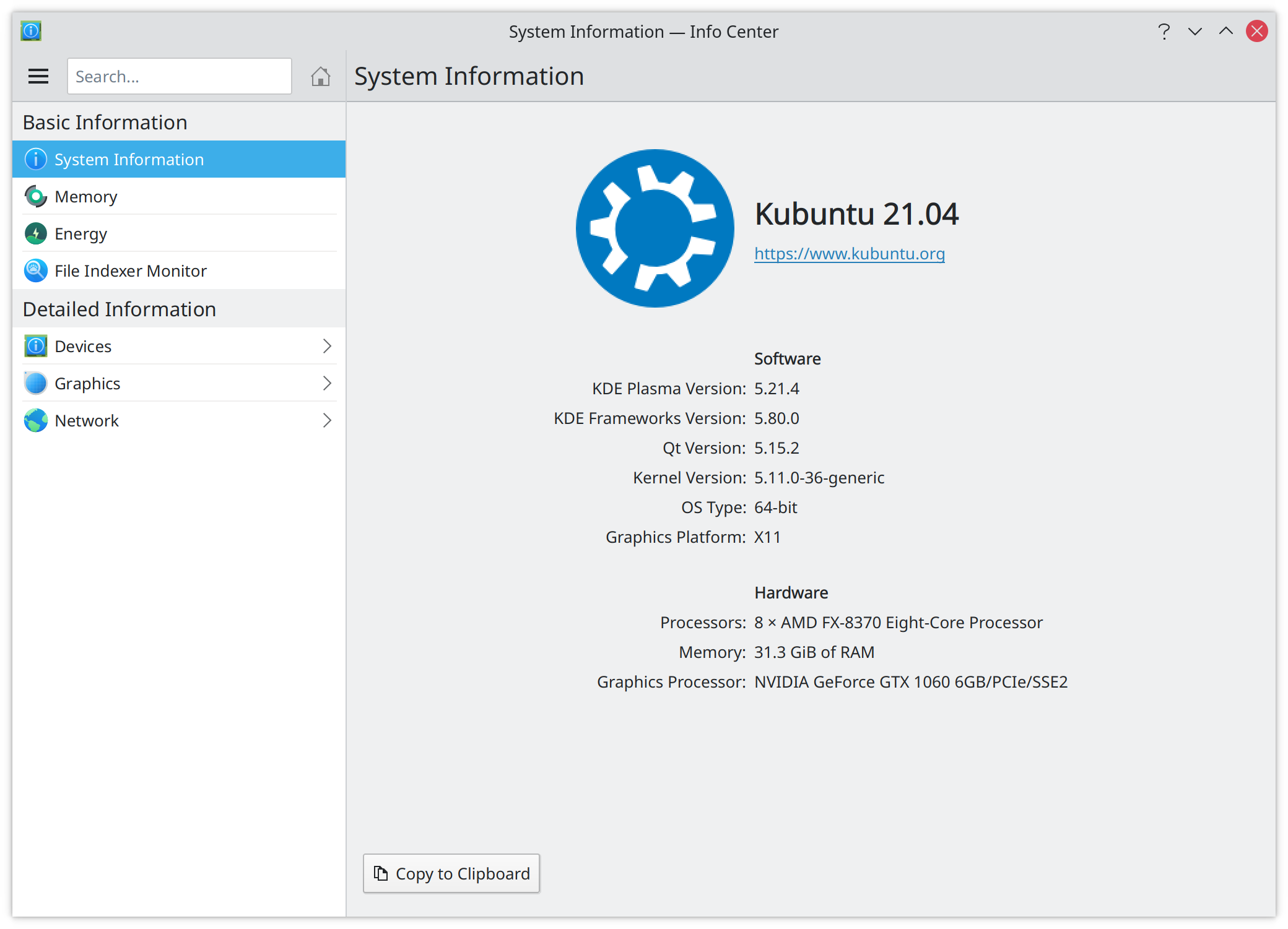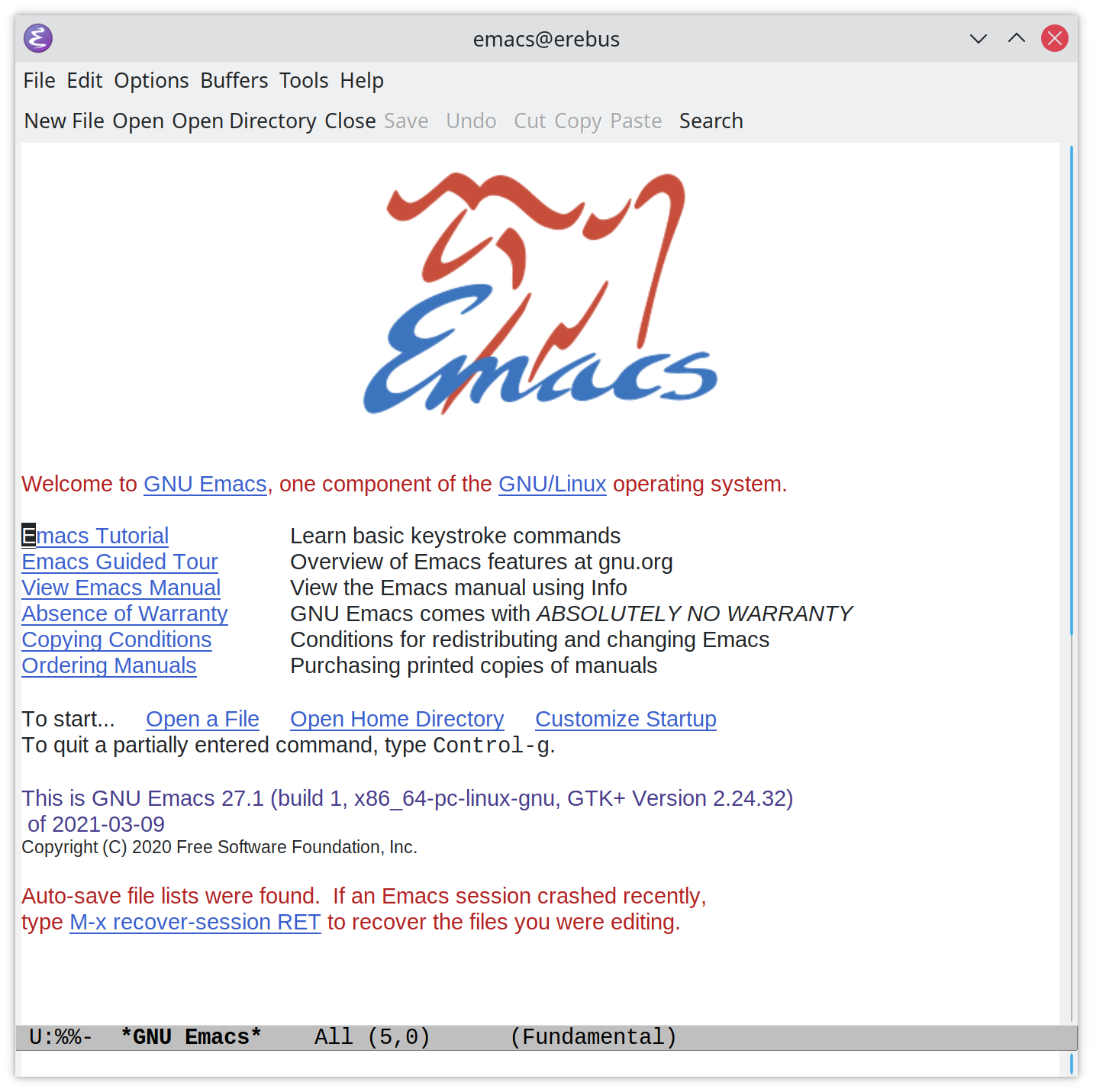CodeWars: Calculating With Functions
Table of Contents
The Problem
Write functions that calculate integer arithmetic. For example.
seven(times(five()))
Should return thirty-five. Every number has a function and there are four operation-functions:
plusminustimesdivided_by
All operations should return integers, not floats.
The Solution
# python
from functools import partial
def digit(operation=None, integer=None):
"""A base function to define a digit
Args:
operation: a function that expects an integer argument when called
integer: an integer to return if no operation is passed in
"""
if operation is not None:
return operation(integer)
return integer
# the digits
zero = partial(digit, integer=0)
one = partial(digit, integer=1)
two = partial(digit, integer=2)
three = partial(digit, integer=3)
four = partial(digit, integer=4)
five = partial(digit, integer=5)
six = partial(digit, integer=6)
seven = partial(digit, integer=7)
eight = partial(digit, integer=8)
nine = partial(digit, integer=9)
# the operations
def plus(right: int):
return lambda left: left + right
def minus(right: int):
return lambda left: left - right
def times(right: int):
return lambda left: left * right
def divided_by(right):
return lambda left: left // right
The Tests
expect(seven(times(five()))).to(equal(35))
expect(four(plus(nine()))).to(equal(13))
expect(eight(minus(three()))).to(equal(5))
expect(six(divided_by(two()))).to(equal(3))
Alternatives
There are several variations on the theme. One that I thought was similar in spirit to what I did but better was this one. Instead of separate operation and integer they use a default function that only returns what gets passed to it. So the definitions look like this.
def identity(integer: int) -> int:
return integer
def zero(f=identity):
return f(0)
def one(f=identity):
return f(1)
def two(f=identity):
return f(2)
def three(f=identity):
return f(3)
def four(f=identity):
return f(4)
def five(f=identity):
return f(5)
def six(f=identity):
return f(6)
def seven(f=identity):
return f(7)
def eight(f=identity):
return f(8)
def nine(f=identity):
return f(9)
expect(seven(times(five()))).to(equal(35))
expect(four(plus(nine()))).to(equal(13))
expect(eight(minus(three()))).to(equal(5))
expect(six(divided_by(two()))).to(equal(3))
A Hybrid
To add a little of what the other solution is doing…
# python
from functools import partial
def identity(integer: int) -> int:
"""A pass-through function
Args:
integer: a digit input
Returns:
the integer given
"""
return integer
def digit(operation=identity, integer=None):
"""A base function to define a digit
Args:
operation: a function that expects an integer argument when called
integer: an integer to return if no operation is passed in
"""
return operation(integer)
# the digits
zero = partial(digit, integer=0)
one = partial(digit, integer=1)
two = partial(digit, integer=2)
three = partial(digit, integer=3)
four = partial(digit, integer=4)
five = partial(digit, integer=5)
six = partial(digit, integer=6)
seven = partial(digit, integer=7)
eight = partial(digit, integer=8)
nine = partial(digit, integer=9)
# the operations
# this is a style some people used. I'm not sure I like it.
plus = lambda right: lambda left: left + right
minus = lambda right: lambda left: left - right
# alternatively you could just do this
def times(right: int): return lambda left: left * right
def divided_by(right): return lambda left: left // right
expect(seven(times(five()))).to(equal(35))
expect(four(plus(nine()))).to(equal(13))
expect(eight(minus(three()))).to(equal(5))
expect(six(divided_by(two()))).to(equal(3))