Flask, TensorFlow, Streamlit and the MNIST Dataset
Table of Contents
Beginning
This is a re-working of Coursera's Neural Network Vizualizer Web App With Python course. What we'll do is use tensorflow to build a model to classify images of handwritten digits from the MNIST Database of Handwritten Digits which tensoflow provides as one of their pre-built datasets. MNIST (according to wikipedia) stands for Modified National Institute of Standards and Technology (so we're using the Modified NIST Database).
Once we have the model we'll use Flask to serve up the model and Streamlit to build a web page to view the results.
Set Up
Parts
These are the libraries that we will use.
- Python
from functools import partial from pathlib import Path import os
- PyPi
from bokeh.models import HoverTool from dotenv import load_dotenv import matplotlib.pyplot as pyplot import numpy import pandas import hvplot.pandas import seaborn import tensorflow
- My Stuff
from graeae import EmbedHoloviews
The Environment
load_dotenv(".env", override=True)
Plotting
There won't be a lot of plotting, but we'll use matplotlib with seaborn to look at some images to see what they look like and HVplot to do other visualizations.
get_ipython().run_line_magic('matplotlib', 'inline')
get_ipython().run_line_magic('config', "InlineBackend.figure_format = 'retina'")
seaborn.set(style="whitegrid",
rc={"axes.grid": False,
"font.family": ["sans-serif"],
"font.sans-serif": ["Open Sans", "Latin Modern Sans", "Lato"],
"figure.figsize": (8, 6)},
font_scale=1)
This is for the nikola posts. If you run the jupyter kernel on a remote machine there's going to be two behaviors for the plot-files. If you create the file in the code block (like I do for the HVPlot plots) then the file will show up on the remote machine. If you use the :file argument in the org-mode header (like I do for matplotlib) it will create the file on the machine where you're running emacs. Given this behavior it might make more sense to edit the emacs file on the remote machine so all the files are created there… next time.
SLUG = "flask-tensorflow-and-mnist"
OUTPUT = Path("../../files/posts/keras/")/SLUG
Embed = partial(EmbedHoloviews, folder_path=OUTPUT)
The Random Seed
Since I'm commenting on the outcomes I'll set the random seed to try and make things more consistent.
tensorflow.random.set_seed(2020)
The Data
Like I mentioned, tensorflow includes the MNIST data set that we can grab with the load_data function. It returns two tuples of numpy arrays.
(x_train, y_train), (x_test, y_test) = tensorflow.keras.datasets.mnist.load_data()
Let's see how much data we have.
rows, width, height = x_train.shape
print(f"Training:\t{rows:,} images\timage = {width} x {height}")
rows, width, height = x_test.shape
print(f"Testing:\t{rows:,} images\timage = {width} x {height}")
Training: 60,000 images image = 28 x 28 Testing: 10,000 images image = 28 x 28
A Note On the Tangling
I'm going to do this as a literate programming document with the tangle going into a temporary folder. I was creating the temporary folder using python but I'm running the code on a different machine from where I'm editing this document so running python executes on the remote machine but tangling out the files happens on my local machine. Maybe next time it will make more sense to edit the document on the remote machine (note to future self). Although that also introduces problems because then I'd have to run the tests headless… Every solution has a problem.
Middle
The Data
The Distribution
First, we can look at the distribution of the digits to see if they are equally represented.
labels = (pandas.Series(y_train).value_counts(sort=False)
.reset_index()
.rename(columns={"index": "Digit",
0: "Count"}))
hover = HoverTool(
tooltips=[
("Digit", "@Digit"),
("Count", "@Count{0,0}"),
]
)
plot = labels.hvplot.bar(x="Digit", y="Count").opts(
height=800,
width=1000,
title="Digit Counts",
tools=[hover],
)
output = Embed(plot=plot, file_name="digit_distribution")
output()
If you look at the values for the counts you can see that there is a pretty significant difference between 1 and 5.
print(f"{int(labels.iloc[1].Count - labels.iloc[5].Count):,}")
1,321
But we're doing this as an exercise to get a web-page up more so than build a real model so let's not worry about that for now.
Some Example Digits
We'll make a 4 x 4 grid of the first 16 images to see what they look like. Note that our array uses 0-based indexing but matplotlib uses 1-based indexing so we have to make sure that the reference to the cell in the subplot is one ahead of the index for the array.
IMAGES = 16
ROWS = COLUMNS = 4
for index in range(IMAGES):
pyplot.subplot(ROWS, COLUMNS, index + 1)
pyplot.imshow(x_train[index], cmap='binary')
pyplot.xlabel(str(y_train[index]))
pyplot.xticks([])
pyplot.yticks([])
pyplot.show()
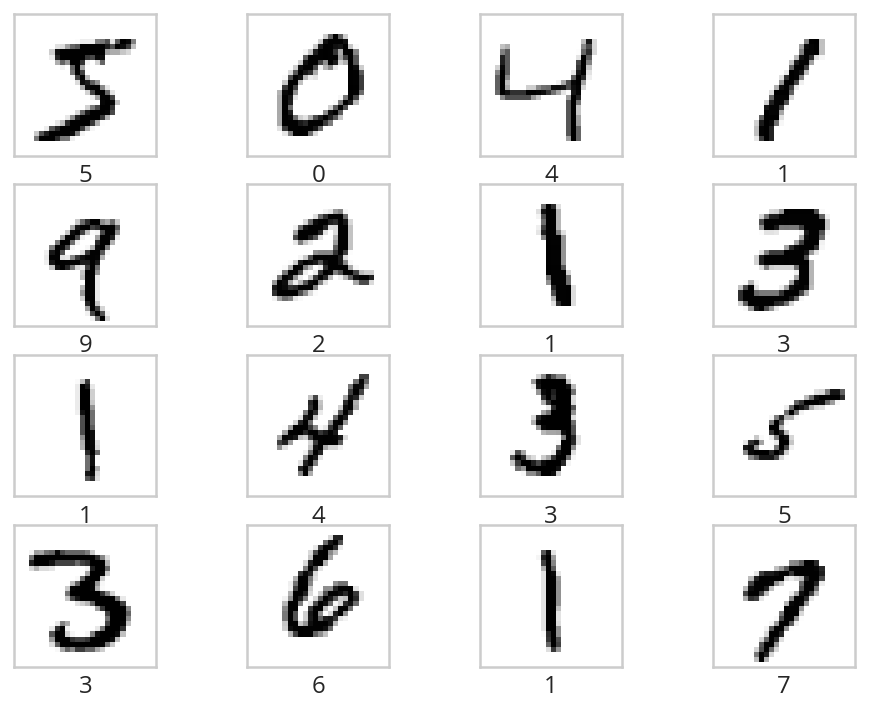
So the digits (at least the first 16) seem to be pretty clear.
Normalizing the Data
One problem we have, though, is that images use values from 0 to 255 to indicate the brightness of a pixel, but neural networks tend to work better with values from 0 to 1, so we'l have to scale the data back. The images are also 28 x 28 squares, but we need to transform them to flat vectors. We can change the shape of the input data using the numpy.reshape function, which takes the original data and the shape you want to change it to. In our case we want the same number of rows that there were originally and we want to reduce the images from 2-dimensional images to 1-dimensional images which we can do by passing in the number of total number of pixels in each image as a single number instead of width and height.
Since we have to do this for both the training and testing data I'll make a helper function.
def normalize(data: numpy.array) -> numpy.array:
"""reshapes the data and scales the values"""
rows, width, height = data.shape
pixels = width * height
data = numpy.reshape(data, (rows, pixels))
assert data.shape == (rows, pixels)
MAX_BRIGHTNESS = 255
data = data / MAX_BRIGHTNESS
assert data.max() == 1
assert data.min() == 0
return data
x_train = normalize(x_train)
x_test = normalize(x_test)
The Neural Network Model
Build and Train It
Now we'll build the model. It's going to be a simple fully-connected network with three layers (input, hidden, output). To make the visualization simpler we'll use the sigmoid activation function.
Besides the shallowness of the model it's also going to be relatively simple, with only 32 nodes in the hidden layer.
First we'll build it as a Sequential (linear stack) model.
rows, pixels = x_train.shape
HIDDEN_NODES = 32
CATEGORIES = len(labels)
ACTIVATION = "sigmoid"
OUTPUT_ACTIVATION = "softmax"
model = tensorflow.keras.models.Sequential([
tensorflow.keras.layers.Dense(HIDDEN_NODES,
activation=ACTIVATION,
input_shape=(pixels,)),
tensorflow.keras.layers.Dense(HIDDEN_NODES,
activation=ACTIVATION),
tensorflow.keras.layers.Dense(CATEGORIES,
activation=OUTPUT_ACTIVATION)
])
Now we can compile the model using a sparse categorical cross-entropy loss function, which is for the case where you have more than one category (non-binary) and the Adam optimizer.
model.compile(loss='sparse_categorical_crossentropy',
optimizer='adam',
metrics=['accuracy'])
And next we'll train the model by calling its fit method.
NO_OUTPUT = 0
EPOCHS = 40
BATCH_SIZE = 2048
history = model.fit(
x_train, y_train,
validation_data=(x_test, y_test),
epochs=EPOCHS, batch_size=BATCH_SIZE,
verbose=NO_OUTPUT
)
Plot the Training History
history = pandas.DataFrame.from_dict(history.history)
history = history.rename(
columns={
"loss": "Training Loss",
"accuracy": "Training Accuracy",
"val_loss": "Validation Loss",
"val_accuracy": "Validation Accuracy",
})
hover = HoverTool(
tooltips=[
("Metric", "$name"),
("Epoch", "$x"),
("Value", "$y")
]
)
plot = history.hvplot().opts(
height=800,
width=1000,
title="Training History",
tools=[hover]
)
output = Embed(plot=plot, file_name="training_history")
output()
for column in history.columns:
lowest = history[column].min()
highest = history[column].max()
print(f"({column}) Min={lowest:0.2f} Max={highest: 0.2f}")
(Training Loss) Min=0.20 Max= 2.26 (Training Accuracy) Min=0.22 Max= 0.95 (Validation Loss) Min=0.21 Max= 2.14 (Validation Accuracy) Min=0.38 Max= 0.94
So our validation accuracy goes from 38 % to 94%, which isn't bad, especially when you consider what a simple model we have.
Save It
Now we can save the model to use in our flask application.
Note To Self: Since this is being run on a remote machine, both the .env file and the directory to save the models refers to the remote machine, not the local machine where this file is being edited so you have to copy it to the local machine later on to use it with flask.
Also note that the you can't see the name since I put it in a .env file but it has .h5 as the extension. According to the TensorFlow page on saving and loading a model, H5 is the older format, they've switched to the SavedModel format, you lose some information that would help you resume training, but we're not going to do that anyway, and the H5 format should be a little smaller.
Most of the next blob is to make sure the folder for the model exists. I put it in the environment variable mostly because I keep changing my mind as to where to put it and what to call it.
base = "flask_tensorflow_mnist"
MODELS = Path(os.environ[base]).expanduser()
MODEL_NAME = os.environ[f"{base}_model"]
if not MODELS.is_dir():
MODELS.mkdir(parents=True)
assert MODELS.is_dir()
MODEL_PATH = MODELS/MODEL_NAME
model.save(MODEL_PATH)
assert MODEL_PATH.is_file()
The Web Page
- Back-End (The Model Server)
- Tests
- Fixtures
These are the pytest fixtures to make it easier to create objects.
# python from argparse import Namespace # from pypi import pytest import tensorflow # software under test from ml_server import app class Katamari: """Something to stick things into""" @pytest.fixture def katamari() -> Katamari: return Katamari() @pytest.fixture def client(): """generates the flask client for testing""" app.config["TESTING"] = True with app.test_client() as client: yield client return @pytest.fixture def mnist(): """Gets the test labels""" MAX_BRIGHTNESS = 255 _, (x_test, y_test) = tensorflow.keras.datasets.mnist.load_data() return Namespace( x_test=x_test/MAX_BRIGHTNESS, y_test=y_test, )
- Features
These are the feature files.
Feature: A Prediction Getter Scenario: The root page is retrieved Given a connection to the flask client When the root page is retrieved Then it has the expected text Scenario: A prediction is retrieved Given the get_prediction function When a prediction is retrieved Then it has the correct tuple Scenario: The API end-point is retrieved Given a connection to the flask client When the API end-point is retrieved Then the response has the expected JSON
- The Tests
These are the actual test functions.
# python from http import HTTPStatus import random # pypi from expects import ( be, be_true, contain, equal, expect, ) from pytest_bdd import ( given, when, then, scenario, scenarios, ) import numpy # for testing from fixtures import client, katamari, mnist # software under test from ml_server import get_prediction, PATHS scenarios("get_predictions.feature") # ***** Get Root Page ***** # # Scenario: The root page is retrieved @given("a connection to the flask client") def setup_client(katamari, client): # this is a no-op since I made a fixture to build the client instead return @when("the root page is retrieved") def get_root_page(katamari, client): katamari.response = client.get(PATHS.root) expect(katamari.response.status_code).to(equal(HTTPStatus.OK)) return @then("it has the expected text") def check_root_text(katamari): expect(katamari.response.data).to( contain(b"This is the Neural Network Visualizer")) return # ***** get predictions ***** # # *** Call the function *** # # Scenario: A prediction is retrieved @given("the get_prediction function") def check_get_prediction(): """Another no-op""" return @when("a prediction is retrieved") def call_get_prediction(katamari, mocker): choice_mock = mocker.MagicMock() katamari.index = 6 choice_mock.return_value = katamari.index mocker.patch("ml_server.numpy.random.choice", choice_mock) katamari.output = get_prediction() return @then("it has the correct tuple") def check_predictions(katamari, mnist): # Our model emits a list with one array for each layer of the model expect(type(katamari.output[0])).to(be(list)) expect(len(katamari.output[0])).to(equal(3)) # the last layer is the prediction layer predictions = katamari.output[0][-1] predicted = predictions.argmax() expected = mnist.y_test[katamari.index] expect(predicted).to(equal(expected)) # now check the image expected = mnist.x_test[katamari.index] # expect(katamari.output[1].shape).to(equal((28, 28))) expect(numpy.array_equal(katamari.output[1], expected)).to(be_true) return # *** API Call *** # #Scenario: the API end-point is retrieved # Given a connection to the flask client @when("the API end-point is retrieved") def get_predictions(katamari, client, mocker): # set up the mock so we can control which of the images it tries to predict choice_mock = mocker.MagicMock() mocker.patch("ml_server.numpy.random.choice", choice_mock) katamari.index = random.randrange(100) choice_mock.return_value = katamari.index katamari.response = client.get(PATHS.api) expect(katamari.response.status_code).to(equal(HTTPStatus.OK)) return @then("the response has the expected JSON") def check_response(katamari, mnist): expect(katamari.response.is_json).to(be_true) data = katamari.response.json layers = data["prediction"] # the prediction should be the three outputs of our model # except with lists instead of numpy arrays expect(type(layers)).to(be(list)) expect(len(layers)).to(equal(3)) prediction = numpy.array(layers[-1]) # now check that it made the expected prediction predicted = prediction.argmax() expected = mnist.y_test[katamari.index] expect(predicted).to(equal(expected)) # and that it gave us the right image expected = mnist.x_test[katamari.index] expect(numpy.array_equal(numpy.array(data["image"]), expected)).to(be_true) return
- Fixtures
- The Implementation
This is where we tangle out a file to run a flask server that will serve up our model's predictions.
<<ml-server-imports>> <<ml-server-flask-app>> <<ml-server-load-model>> <<ml-server-feature-model>> <<ml-server-load-data>> <<ml-server-get-prediction>> <<ml-server-index>> <<ml-server-api>> <<ml-server-main>>
First up is our imports. Other than Flask there really isn't anything new here.
# python from argparse import Namespace import json import os import random import string from pathlib import Path # pypi import numpy import tensorflow from dotenv import load_dotenv from flask import Flask, request
Now we create the flask app and something to hold the paths.
app = Flask(__name__) PATHS = Namespace( root = "/", api = "/api", )
Next we'll load the saved model. I'm going to break this up a little bit just because I wasn't clear about what was going on originally.
load_dotenv(override=True) base = "flask_tensorflow_mnist" MODELS = Path(os.environ[base]).expanduser() MODEL_NAME = os.environ[f"{base}_model"] assert MODELS.is_dir() MODEL_PATH = MODELS/MODEL_NAME assert MODEL_PATH.is_file() model = tensorflow.keras.models.load_model(MODEL_PATH)
At this point we should have a re-loaded version of our trained model (minus some information as noted above because it was saved using the
H5format). Our model has one output layer - the softmax prediction layer - which gives the probabilities that an input image is one of the ten digits, but since we want to see what each layer is doing, we'll create a new model with the output from each layer added to the outputs - so since we have three layers in the model we'll now have three outputs.feature_model = tensorflow.keras.models.Model( inputs=model.inputs, outputs=[layer.output for layer in model.layers])
Next let's load and normalize the data. We don't use the training data or the labels here.
MAX_BRIGHTNESS = 255 _, (x_test, _) = tensorflow.keras.datasets.mnist.load_data() x_test = x_test/MAX_BRIGHTNESS
Now we create the function to get the prediction for an image. It also returns the image so that we can see what it was.
ROWS, HEIGHT, WIDTH = x_test.shape PIXELS = HEIGHT * WIDTH def get_prediction() -> (list, numpy.array): """Gets a random image and prediction The 'prediction' isn't so much the value (e.g. it's a 5) but rather the outputs of each layer so that they can be visualised. So the first value of the tuple will be a list of arrays whose length will be the number of layers in the model. Each array will be the outputs for that layer. This always pulls the image from =x_test=. Returns: What our model predicts for a random image and the image """ index = numpy.random.choice(ROWS) image = x_test[index,:,:] image_array = numpy.reshape(image, (1, PIXELS)) return feature_model.predict(image_array), image
Next we create the handler for the REST calls. If you make a GET request from the root you'll get an HTML page back.
@app.route(PATHS.root, methods=['GET']) def index(): """The home page view""" return "This is the Neural Network Visualizer (use /api for the API)"
If you return a dict flask will automatically identify it as JSON.
@app.route(PATHS.api, methods=["GET"]) def api(): """the JSON view Returns: JSON with prediction layers and image """ predictions, image = get_prediction() # JSON needs lists, not numpy arrays final_predictions = [prediction.tolist() for prediction in predictions] return {"prediction": final_predictions, 'image': image.tolist()}
And now we make the "main" entry point.
if __name__ == "__main__": app.run()
To run this you would enter the same directory as the
ml_server.pyfile and execute:python ml_server.py
Or better, use the development server.
set -X FLASK_APP ml_server set -X FLASK_ENV development flask run
This will automatically re-load if you make changes to the code. The first two lines in the code block above tell flask which one of the modules has the flask-app and also that it should run in development mode. I'm using the Fish Shell, so if you are using bash or a similar shell instead the lines would be this instead.
export FLASK_APP=ml_server export FLASK_ENV=development flask run
- Tests
- Front-End
- Tests
<<front-end-feature-title>> <<front-end-click>>
# python from argparse import Namespace # pypi from selenium import webdriver import pytest @pytest.fixture def browser(): """Creates the selenium webdriver session""" browser = webdriver.Firefox() yield browser browser.close() return CSSSelectors = Namespace( main_title = ".main h1", main_button = ".main button", sidebar_title = ".sidebar h1", sidebar_image = ".sidebar-content img", ) class HomePage: """A page-class for testing Args: address: the address of the streamlit server wait: seconds to implicitly wait for page-objects """ def __init__(self, address: str="http://localhost:8501", wait: int=1) -> None: self.address = address self.wait = wait self._browser = None return @property def browser(self) -> webdriver.Firefox: """The browser opened to the home page""" if self._browser is None: self._browser = webdriver.Firefox() self._browser.implicitly_wait(self.wait) self._browser.get(self.address) return self._browser @property def main_title(self) -> webdriver.firefox.webelement.FirefoxWebElement: """The object with the main title""" return self.browser.find_element_by_css_selector( CSSSelectors.main_title ) @property def main_button(self) -> webdriver.firefox.webelement.FirefoxWebElement: """The man button""" return self.browser.find_element_by_css_selector( CSSSelectors.main_button ) @property def sidebar_title(self) -> webdriver.firefox.webelement.FirefoxWebElement: """The sidebar title element""" return self.browser.find_element_by_css_selector( CSSSelectors.sidebar_title ) @property def sidebar_image(self) -> webdriver.firefox.webelement.FirefoxWebElement: """This tries to get the sidebar image element """ return self.browser.find_element_by_css_selector( CSSSelectors.sidebar_image) def __del__(self): """Finalizer that closes the browser""" if self._browser is not None: self.browser.close() return @pytest.fixture def home_page(): return HomePage()
<<test-front-imports>> <<test-front-text>> <<test-front-click>>
- The Features
We can start with the imports and basic set up.
# pypi from expects import ( be_true, equal, expect ) from pytest_bdd import ( given, scenarios, then, when, ) # fixtures from fixtures import katamari from front_end_fixtures import home_page and_also = then scenarios("front_end.feature")
- The Initial Text
Feature: The GUI web page to view the model Scenario: The user goes to the home page and checks it out Given a browser on the home page When the user checks out the titles and button Then they have the expected text
# ***** The Text ***** # # Scenario: The user goes to the home page and checks it out @given("a browser on the home page") def setup_browser(katamari, home_page): # katamari.home_page = home_page return @when("the user checks out the titles and button") def get_text(katamari, home_page): katamari.main_title = home_page.main_title.text katamari.button_text = home_page.main_button.text katamari.sidebar_title = home_page.sidebar_title.text return @then("they have the expected text") def check_text(katamari): expect(katamari.main_title).to(equal("Neural Network Visualizer")) expect(katamari.button_text).to(equal("Get Random Prediction")) expect(katamari.sidebar_title).to(equal("Input Image")) return
- Click the Button
Scenario: The user gets a random prediction Given a browser on the home page When the user clicks on the button Then the sidebar displays the input image
# ***** The button click ****** # # Scenario: The user gets a random prediction # Given a browser on the home page @when("the user clicks on the button") def click_get_image_button(home_page): home_page.main_button.click() return @then("the sidebar displays the input image") def check_sidebar_sections(home_page): expect(home_page.sidebar_image.is_displayed()).to(be_true) return
- The Initial Text
- Streamlit
For the front-end we'll use Streamlit, a python library to make creating web-pages for certain types of applications more easily (I think, I'll need to check it out more later).
<<streamlit-imports>> <<streamlit-url>> <<streamlit-title>> <<streamlit-sidebar>> <<streamlit-control>>
First the imports.
# python import json import os from urllib.parse import urljoin # pypi import requests import numpy import streamlit import matplotlib.pyplot as pyplot # this code from ml_server import PATHS
Now we'll setup the URL for our flask backend - as you can see we're expecting to run this on the
localhostaddress, you'd have to change this for make it available outside the host PC.URI = urljoin("http://127.0.0.1:5000/", PATHS.api)
Next we'll set the title for the page - this can be a little confusing, although it's called the title, it isn't the HTML title but rather the main heading for the page.
streamlit.title('Neural Network Visualizer')
Now we'll add a collapsible sidebar where we'll eventually put our image output and add a headline for it (
Input Image).streamlit.sidebar.markdown('# Input Image')
Now we'll add some logic. I think this would be the
controlportion of a more traditional web-server. It's basically where we react to a button press by getting a random image and visualizing how it makes a prediction.# create a button and wait for someone to press it if streamlit.button("Get Random Prediction"): # Someone pressed the button, make an API call to our flask server response = requests.get(URI) # convert the response to a dict response = response.json() # get the prediction array predictions = response.get('prediction') # get the image we were making the prediction for image = response.get('image') # the image # streamlit expects a numpy array or string-like object, not lists image = numpy.array(image) # show the image in the sidebar streamlit.sidebar.image(image, width=150) # iterate over the prediction for each layer in the model for layer, prediction in enumerate(predictions): # convert the prediction list to an array # and flatten it to a vector numbers = numpy.squeeze(numpy.array(prediction)) pyplot.figure(figsize=(32, 4)) rows = 1 if layer == 2: # this is the output layer so we only want one row # and we want 10 columns (one for each digit) columns = 10 else: # this is the input or hidden layer # since our model had 32 hidden nodes it has 32 columns # the original version had 2 rows and 16 columns, but # while that looked nicer, I think it makes more sense for # there to be one layer columns = 32 for index, number in enumerate(numbers): # add a subplot to the figure pyplot.subplot(rows, columns, index + 1) pyplot.imshow((number * numpy.ones((8, 8, 3))) .astype('float32'), cmap='binary') pyplot.xticks([]) pyplot.yticks([]) if layer == 2: pyplot.xlabel(str(index), fontsize=40) pyplot.subplots_adjust(wspace=0.05, hspace=0.05) pyplot.tight_layout() streamlit.text('Layer {}'.format(layer + 1), ) streamlit.pyplot()
- Tests